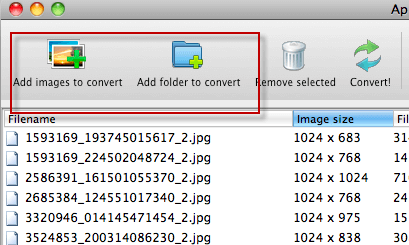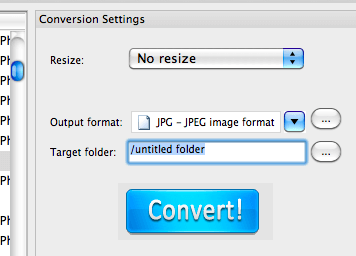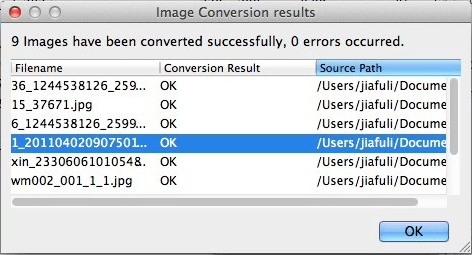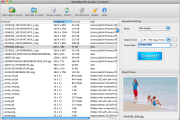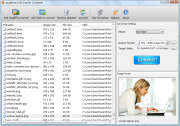How to Convert Canon CR2 Images to JPG on Mac and Windows?
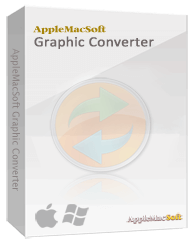
RAW is the special image format used by digital cameras and it is famous for its variation. Because different
digital camera manufacturer has their own RAW extension. CR2 is the newest extension of Canon RAW pictures and
most of images taken by Canon is CRW and CR2 format.
Why do you need to convert CR2 to JPG ?
Though Canon CR2 format images have high quality and can be displayed on the Canon camera, you have to know
that it has difficulty to open them on computer. The acquiescent image file tool on your computer does not
support CR2 format images and you have to use professional designed image management software to open them.
But another fact is that most of mobile phones and PC tablets also can not display CR2 images, so what should you do
when you want to keep and view this photos on your portable devices ? Base on this situation, the best way is to
convert CR2 images to JPG format. Because JPG is the most common image format which can be supported by almost all
devices and websites.
AppleMacSoft Graphic Converter
is the fantastic CR2 image converter that allows you to Batch convert CR2
to JPG, and CRW to JPG easily. The software works on both Mac OS X and Windows, 100% compatible with Windows 10 &
Mac OS X 10.11 El Capitan. Now let’s check it in details.
Precondition:
- You have moved the CR2 images to your computer from the Canon digital camera via USB or SD card reader.
- Install AppleMacsoft Graphic Converter on your computer. It has two versions - Windows version and Mac version,
just choose the correct one you need.
Download Graphic Converter for Mac (version: 1.3.1 , size: 3.1 MB)
Download Graphic Converter for Windows (version: 1.3.1 , size: 2.1 MB)
Buy Graphic Converter Now $19.95 USD
Note: AppleMacSoft Graphic Converter does not support macOS 10.15 Catalina and macOS 11 BigSur.
if you are using the latest version of macOS, You can download and try
FotoGo - Batch Image Converter and Editor.
Please follow the steps below to Convert Canon CR2 Images to JPG on Mac OS X:
- Upload Canon CR2 Images
When you launch the program, the following main screen will come to you. The first thing you need is to upload
the Canon CR2 images to this program. There are two different ways for you to meet your needs. If you want to
convert single or several images at the same time, you can click the "Add images to convert" to upload the images.
If you want to convert all CR2 images in one folder, then you can click "Add folder to convert" to convert them all.
You can also select the images you do not need in the file list and use "Remove Selected" button to remove them.
The preview of the selected image will show in the upper right corner.
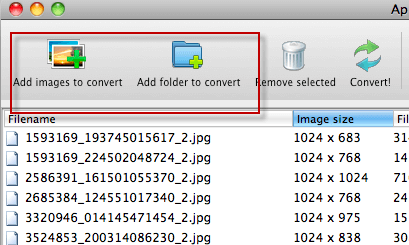
- Set the Output Format, Size and Save Folder
After uploading the CR2 images you need to convert, you need to set the output format as JPG image format
in the right side of the interface. You can also use the resize option to set the size of the output JPG images.
Keep it as "no resize" if you do not need. Then with the "Target folder" option, you can choose a folder
as the saving location.
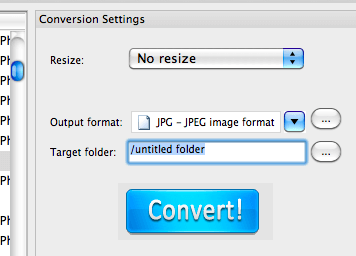
- Start Conversion
Once all settings have been chosen correctly, you can click the "Convert" icon and the program will
start to convert Canon CR2 Images to JPG. The conversion process will be finished within only a few seconds.
(According to our test, converting 100 CR2 images to JPG only cost 4 - 6 second.)
When the conversion is over, you will see the converted JPG images in the selected folder.
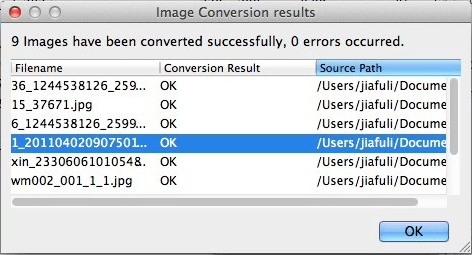
Congratulations! Now you can open JPG images without problem or transfer these converted JPG images to
your portable device for view!
Notice: You can also use AppleMacSoft Graphic Converter to convert other formats images to many different formats.
Just try it now and make image conversion easy!
Related Articles:
Version: 1.3.1
Price: $19.95 USD

You can use Graphic Converter under Windows and Mac operating systems with the same license.
ScreenShots
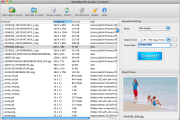
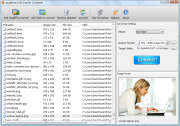
Our users testimonials
I have used graphic converter mac a few times to convert photos from PNG to jpeg and it worked perfectly and so easy even for a newbie like me. Your product is well worth the money.
-- Casey Hillman
I have looked far and wide to find a software that will convert my 1200 images to jpeg in a batch process. It took me many months of looking for, but your software really does make the image conversion easy. -- Tom Stark
If what you want is the capability to quickly reduce the size of photos, this is the product for you. Works quickly and minimum of learning required. I can now 'shrink' down image sizes and email them or post them online much more easily. Great product.
-- Kenny
The program is outstanding and I like using it because it allows me to convert TIFF and other formats into formats supported by the Motorola RAZR v3. I enjoy using the program because it is easy to use.
-- Samuel Morehead


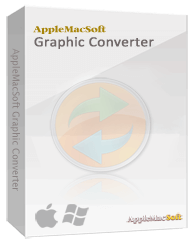 RAW is the special image format used by digital cameras and it is famous for its variation. Because different
digital camera manufacturer has their own RAW extension. CR2 is the newest extension of Canon RAW pictures and
most of images taken by Canon is CRW and CR2 format.
RAW is the special image format used by digital cameras and it is famous for its variation. Because different
digital camera manufacturer has their own RAW extension. CR2 is the newest extension of Canon RAW pictures and
most of images taken by Canon is CRW and CR2 format.